Go to the library homepage (adams.edu/library) and try your search using the main search box.
- Start out searching for one part of your search
- For example: just do a search for a composer, time period, or style of music.
- Once you start seeing search results, you'll have a total of three boxes at the top to work with.
- Use one box for each idea in your topic.
- The "AND" between the search boxes tells the database you want all the articles that talk about all of those topics (for example: Bach AND structure will ask the database for all the articles that mention both Bach and structure).
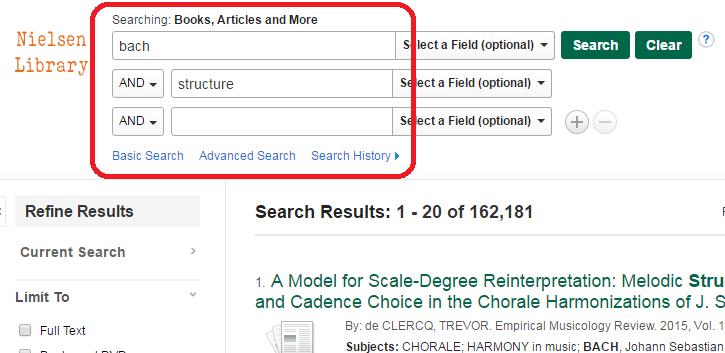
- Use the limiters on the left to limit your results by format (scholarly articles, magazines, etc.), date, and various other things.
- Take a look at what is coming up under the Subject selections. These are very specific ways of organizing information used by subject experts who work for the database provider.
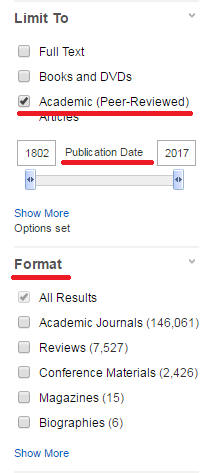
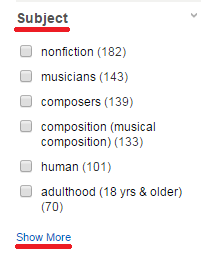
- For articles that aren't immediately available in full text, you'll usually see two options: "Click Here for ILL Request" and "Search Google Scholar":
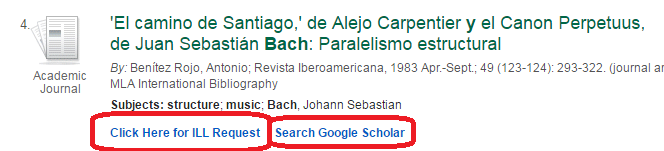
- Try those two options in this order:
- First, click "Search Google Scholar". A lot of the time, even scholarly articles end up showing up online for free, so this is always worth a shot.
- If the article isn't available for free through Google Scholar, then click "Click Here for ILL Request". This will take you to a login page. Just use the login information you use for Blackboard and your @grizzlies email address.
- The first time you use ILL, you will be asked to enter some contact information.

